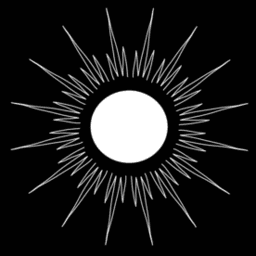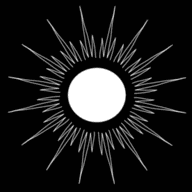Traefik as Reverse Proxy
Published by Weisser Zwerg Blog on
An extensible set-up of traefik as reverse proxy via ansible, systemd and docker compose with automatic Let's Encrypt SSL certificates.
You can find the code on GitHub.
Rationale
In one of my last blog posts, Fuel Save Alerter, I described how to create the set-up on a netcup virtual private
server (VPS). I was thinking about putting a web-application front-end on top of it, but then I was thinking, what will happen if this will not be the
only web-application I will want to deploy on this VPS? In the end, only one web-application can listen on port 80.
After looking into the topic a bit longer I decided for a set-up with traefik as reverse proxy that handles the incoming
requests, the SSL certificate procurement, the SSL termination and the basic access
authentication. In addition, the set-up is modular and extensible in the sense that a new web-app can
be deployed via docker or docker-compose plus some attached labels and traefik will pick-up the configuration automatically.
In principle all of this is rather straight forward and the documentation of traefik is really good, but the configuration and configuration syntax
need some getting used to it. An example will definitely help! Therefore, I’ll show you the details below in the blog post body.
Ingredients
The solution will consist of the following ingredients:
You can find more details about how to set-up the VPS and its docker base environment in the Fuel Save Alerter post plus its associated repository. The key part there is:
> ANSIBLE_CONFIG=environments/prod/ansible.cfg ansible-playbook -i environments/prod 00-basebox/setup.yml --ask-become-pass
This post assumes that this basic set-up is present.
Install
You will have to adapt the ansible_host in environments/prod/hosts.yml to your situation. After that you should be able to install this showcase set-up:
> ansible all -m ping
> ansible-playbook setup.yml --ask-become-pass
After that you should be able to access the following links (adapted to your case):
You should notice that while you requested a http URL you’ll be automatically redirected to https. In addition, you should notice that without any
additional ado you’ll have a valid SSL certificate and the browser does not complain. When you access the second web2 link it should be protected
via basic access authentication. You can access this page with the user name test and
password test.
The relevant configuration files are in ./roles/traefik/templates.
To show what I mean with modular and extensible I’ve added two examples in the associated Makefile.
> make run_web3
and
> make run_web4
In both cases a new nginx process will start-up and serve the path web3 and web4:
The web3 example is raw docker and shows what setting to provide for the --network options and the different labels.
The web4 example uses another separate docker compose file
docker-compose-web4.yml
to show how to deal with the labels and network settings. I wanted to point out that this docker file uses another network name, rather than
default. It uses main and references traefik_default as external docker network. When I tried to use default, it was working the first time I
started that docker compose file, but when I stopped and restarted it did not come up again. Not quite sure why, though.
Benefits
So the above should give you a flavour of what you’ll get from this set-up: a modular and extensible reverse proxy that’ll handle the SSL certificate procurement and basic access authentication if wanted. So, for any future project you might have, you simply focus on the raw web application, and when finished you deploy it via a docker container with the right labels to make it available via a URL path on your VPS server.
Details
Let’s look a bit more into the details of traefik. While the project is well documented it took me some getting used to its configuration format and how it all plays together.
traefik listens to incoming traffic via entryPoints. In our case for http on port and https on port . The configuration may look like this:
entryPoints:
web:
address: ":80"On the other side there are the real services, like the web applications you write. traefik calls them services. The configuration may look like this:
http:
services:
web1-service:
loadBalancer:
servers:
- url: "http://web1_nginx:80"In between happens routing via routers and “cross cutting concerns” via middlewares. So the whole processing chain looks like:
entryPoint -> router -> [middleware ->]* service-> real service
The above notation means that there are 0 or several middlewares involved.
There are so called providers that are responsible for providing the
required configuration. While you’re getting started with traefik I recommend you stick to the file provider, because it makes things most clear
and transparent. To achieve modularity and extensibility you’ll have to use the docker provider, which listens on the docker socket for
container events and will process the attached labels to gather the required configuration.
In order to see how traefik sees the world the traefik dashboard is really useful. You can access it by port forwarding port from your VPS to your
localhost:
> ssh -L8081:localhost:8081 vagrant@v2202206177879193164.goodsrv.de
and accessing it via the URL:
The dashboard is automatically enabled if you add api.insecure:
api:
insecure: trueIt will listen on an entryPoint called traefik, which will be auto-created if it is not present in your config file. If you want to change its
default port of you’ll have to add it to your configuration explicitly.
entryPoints:
traefik:
address: ":8081"Naming
One thing that puzzled me at the beginning was how the “things” are named. They are named automatically by the position in the configuration
hierarchy, e.g. a name of a service is the thing behind http.services.XXX (the XXX) part. Similar for http.middlewares.XXX and
http.routers.XXX. If you want to reference a named “thing” from the configuration of a different provider you have to add as a postfix the name
of the provider, e.g. @docker or @file. Here is for example how the web2 router and the web2strip middleware are defined via docker labels:
web2_nginx:
image: nginx:1.23.0
labels:
- traefik.enable=true
- traefik.http.routers.web2.rule=( Host(``) && PathPrefix(`/web2`) )
- traefik.http.middlewares.web2strip.stripprefix.prefixes=/web2
- traefik.http.routers.web2.middlewares=web2strip,basic-auth@file
- traefik.http.routers.web2.tls=truePay attention to the traefik.http.routers.web2.middlewares router configuration, where two middlewares are referenced. The first one was defined in
the same provider and therefore does not carry y postfix. It is just called web2strip. The second one was defined via the file provider and
therefore required the postfix. It is called basic-auth@file.
TLS (SSL) termination
Most of the time you want the traefik reverse proxy to terminate the TLS connection. You must configure at least one (sub-)property of the .tls
configuration to achieve this. See the routers/#tls documentation for details.
Docker network
When you configure services you may have to name the “hosts” where they run on, e.g.:
http:
services:
web1-service:
loadBalancer:
servers:
- url: "http://web1_nginx:80"Here the service URL contains a host name web1_nginx. This is coming from the docker file, because you’re inside the docker compose
network. Sometimes it is confusing to think about what a host name refers to. I strongly advise against using localhost as this is most
confusing. It means something different inside a container and on the VPS outside the container.
http2 / http3
traefik is supposed to support http2 and http3. http2 was straight forward to configure and it worked on first attempt. I do not know what I
did wrong with http3. In my opinion, the current configuration should work, but it doesn’t.
basic access authentication
If you want to add user names and passwords to the basic access authentication use the htpasswd tool:
> htpasswd -n cs224
Uninstall
In case you ever wanted to get rid-off the complete installation follow the below:
vagrant> sudo su
root> systemctl stop traefik
root> systemctl disalbe traefik
root> systemctl daemon-reload
root> systemctl list-units --all | grep traefik # -> should be empty
root> rm /etc/systemd/system/traefik.service
root> cd /opt/traefik
root> docker compose down -v --remove-orphans # --rmi all
root> cd ..
root> rm -rf /opt/traefik