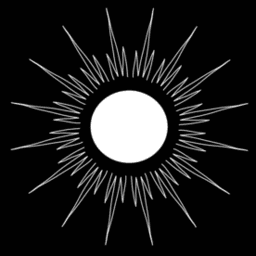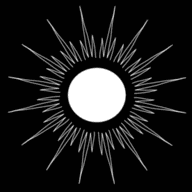Uncover the Corresponding Version Tag for the 'Latest' Docker Image: A Comprehensive Guide
Published by Weisser Zwerg Blog on
This guide will provide the necessary details and insights into how to determine the corresponding version tag when you're utilizing 'latest' Docker tags.
Introduction
If you’ve used Docker, chances are you’ve come across the latest Docker image tag. While some experts advise against using it, there are valid
reasons for doing so. For instance, I use the ghcr.io/home-assistant/home-assistant:stable image reference to run Home
Assistant and update it whenever[1] a new version is available. Although there are other ways to check the current
version of Home Assistant, using tags like latest has its valid use cases.
The Problem
However, problems arise when the latest tag no longer corresponds to the latest version tag, which can happen after a few months. At this point, you
may want to know which version you’re currently running to estimate the probability of upgrade issues or to figure out a valid upgrade
path. Alternatively, you may want to check the version after encountering problems post-upgrade and need to roll back to the previous working version.
The Solution
While there are several resources available on how to do this reverse mapping, none of them are entirely satisfactory. Two examples include:
- Find Version Tag for Latest Docker Image
- How do I check if my local docker image is outdated, without pushing from somewhere else?
For those who are impatient, you can find all the information you need in the following Jupyter notebook:
Getting started
In order to follow along you need to install the command line tool regctl. Just go to its github site and follow the instructions.
Find the version tag that corresponds to your local docker image
For this example, I am using the Home Assistant stable image:
image = 'ghcr.io/home-assistant/home-assistant:stable'
image_base = 'ghcr.io/home-assistant/home-assistant'The first step is to retrieve the available tags for your image_base:
def get_image_tags(image_ref, pattern=r'^.*$'):
cmd = f'regctl tag ls {image_ref}'
cmd = [itm for itm in cmd.split(' ') if itm != '']
result = run_cmd(cmd).strip()
result = result.split('\n')
result = [r for r in result if re.match(pattern, r)]
return result
get_image_tags(image_base)[-50:]
['2023.6.0.dev20230530',
'2023.6.0.dev20230531',
'2023.6.0b0',
'2023.6.0b1',
...
'2023.6.0b5',
'2023.6.0b6',
'2023.6.1',
'2023.6.2',
'2023.7.0.dev20230601',
'2023.7.0.dev20230602',
...
'2023.7.0.dev20230615',
'2023.7.0.dev20230616',
'beta',
'dev',
'latest',
'rc',
'stable']However, the output may contain many tags that you’re not interested in. To streamline the process, filter the tag list using a regex pattern:
get_image_tags(image_base, pattern=r'^\d\d\d\d\.\d+\.\d+$')[-50:]
['2022.8.1',
'2022.8.2',
...
'2023.6.0',
'2023.6.1',
'2023.6.2']Filtering the tags is also helpful because the next step is a slow process that requires calling the Docker registry API iteratively several times.
Once you’ve filtered the tags, generate the digest overview:
ldf = generate_docker_image_overview(image_base, tag_pattern=r'^\d\d\d\d\.\d+\.\d+$', tag_limit=10)You can see the output at the bottom of the notebook.
You may also store this output as an Excel file for later use.
Next, determine which digest your local Docker image is using by running docker image ls --digests on the machine where your Docker image is
located. The output may resemble the following:
docker image ls --digests
REPOSITORY TAG DIGEST IMAGE ID CREATED SIZE
ghcr.io/home-assistant/home-assistant stable sha256:d1dadb8e6ae23c76875c24b72c7af85cbf0e35fd0f6fbfdb27f6ec56741bb7b9 b47dfdcdb2f9 7 days ago 1.75GBFinally, take a portion of the digest and search for it in your digest overview:
repo_digest_part = 'd1dadb8e6'
ldf[ldf['digest'].str.contains(repo_digest_part)]The answer will appear in the tag column of the Pandas dataframe as 2023.6.1.
Conclusion
In conclusion, while it’s generally recommended to steer clear of tags like latest, there may be instances where they’re necessary.
If you find yourself in this situation, the procedure outlined above can be a useful tool for identifying the specific image you’re running.
I welcome any comments or suggestions you may have, so please feel free to share them below.
Footnotes
If you update Docker images regularly, you’ll be glad to know that there are tools like Watchtower or Diun that can make your Docker image update process a breeze. ↩︎
https://gist.github.com/cs224/b67f985f9c807c4b4c6ab6dea4bbf41d ↩︎