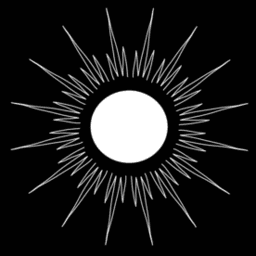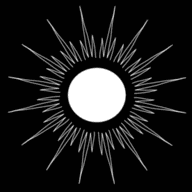sigrok: UNI-T UT61E Multimiter on Linux
Published by Weisser Zwerg Blog on
Capture data from a UNI-T UT61E Multimiter on Linux via the sigrok signal analysis software suite.
Rationale
I was in search of a multimeter equipped with a USB interface for seamless programmable access from my Linux system. Scouring through Amazon, I stumbled upon the UNI-T UT61E digital multimeter, and without prior verification of its Linux compatibility, I made the purchase. My assumption was that surely, someone out there had successfully integrated it with Linux. To my satisfaction, that assumption proved true, albeit with a bit more effort than I initially anticipated.
In this blog post, I will guide you through the process of harnessing the capabilities of the UNI-T UT61E multimeter with its USB interface, using the versatile sigrok signal analysis software suite. Get ready to unlock the full potential of your multimeter in your Linux-based projects.
Sigrok
sigrok seems to stand as the de facto standard for signal analysis software on Linux, boasting an extensive list of supported hardware that you can explore on their official website: Supported hardware.
To ensure I had the most up-to-date version, I decided to take matters into my own hands and build it from source. The process is well-documented and can be found here: Build/install the sigrok subprojects on Linux.
My purchase included a handy RS232 serial cable, but I also invested in an RS232-to-USB-adapter for a seamless connection to my computer.
Additionally, I opted for the UNI-T UT-D04 cable, just to ensure smooth communication with the device, should the need arise.
In the libsigrok/README.devices file, under UNI-T DMM (and rebranded models) cables, they mention the following cables:
- UT-D02 (RS232 cable)
- UT-D04 (USB/HID cable with Hoitek HE2325U chip, USB VID/PID 04fa:2490)
- UT-D04 (USB/HID cable with WCH CH9325 chip, USB VID/PID 1a86:e008)
- UT-D07 (Bluetooth adapter, ISSC BL79 BLETR chip)
- UT-D09 (USB/HID cable with SiL CP2110 chip, USB VID/PID 10c4:ea80)
After connecting my UNI-T UT-D04 cable to my computer, I discovered that it was, in fact, a UT-D09, as indicated by lsusb:
Bus 004 Device 006: ID 10c4:ea80 Silicon Labs CP2110 HID UART Bridge
--driver and the conn= String
The challenges began when I attempted to connect to the device using sigrok-cli. I initially tried the UT-D09 cable with the following command:
sigrok-cli --driver uni-t-ut61e-ser:conn=hid/cp2110 -O analog --samples 5 -l 5
The straightforward solution is to consult the manual (RTF), and in this case, it’s as simple as running: sigrok-cli --list-serial.
For the UT-D09 cable, the output will resemble this:
Available serial/HID/BT/BLE ports:
/dev/ttyS4 ttyS4
hid/cp2110/raw=/dev/hidraw0 HID Silicon Laboratories CP2110 HID USB-to-UART Bridge 0070E314 [10c4.ea80]
This information guides us to use the following command:
sigrok-cli --driver uni-t-ut61e-ser:conn=hid/cp2110/raw=/dev/hidraw0 -O analog --samples 5 -l 5
Now, if you’re using the UT-D02 cable in conjunction with the RS232-to-USB adapter, the output will look something like this:
Available serial/HID/BT/BLE ports:
/dev/ttyS4 ttyS4
/dev/ttyUSB0 USB2.0-Ser!
This indicates that you should employ the following command:
sigrok-cli --driver uni-t-ut61e-ser:conn=/dev/ttyUSB0 -O analog --samples 5 -l 5
With these insights, you’ll have no trouble setting up your UNI-T UT61E multimeter for seamless integration with your Linux system.
Using sigrok from Python
The recommended approach appears to be utilizing sigrok-cli via IPC (Inter-Process Communication), as detailed in Managing sigrok-cli data with
Python.
Additionally, you can find Python bindings in the libsigrok/bindings/python folder, which are generated via
SWIG. Personally, I manage my Python environments using miniconda or
micromamba on my systems. However, getting the Python bindings to cooperate with
this environment proved to be a lot of hassle.
The crux of the issue lies in libsigrok’s reliance on the GNU
Autotools, which in turn depend on
pkg-config data. In my conda environment, the pkg-config data resides at
{MINICONDAHOME}/envs/{ENVNAME}/lib/pkgconfig/, while the system pkg-config data on my Ubuntu system is located at
/usr/lib/x86_64-linux-gnu/pkgconfig. To determine the location of your pkg-config files, you can use the following command:
pkg-config --debug --print-variables python3
When following the libsigrok build instructions, the ./configure step fails to find the correct Python pkg-config data.
To bridge the gap between these two sets of pkg-config data, I attempted to “merge” the two data-sets and tried the following:
export PKG_CONFIG_PATH=$CONDA_PREFIX/lib/pkgconfig:/usr/lib//x86_64-linux-gnu/pkgconfig
With this adjustment, the ./configure step recognized the correct Python installation, but the build still encountered several issues. I ultimately
resolved these problems by adding -I/usr/include and/or -L/usr/lib/x86_64-linux-gnu in various places in the Makefile by hand. During this trial-and-error
process, the make V=1 switch proved invaluable, as it provided verbose output and aided in identifying the root of the issues.
However, the entire problem vanishes if you opt for using the system Python environment. Simply deactivate conda with conda deactivate until you’ve
exited all conda environments. Then, the standard build process will seamlessly pick up the correct libraries and construct the Python bindings as
expected for your system Python installation.
For further guidance on utilizing these Python bindings, you can refer to the somewhat dated but still informative repository, sigrok-cli-python.
Analysing your USB connections
Before I stumbled upon the solution in the form of sigrok-cli --list-serial, I initially relied on the HIDAPI
library, along with its testgui and the separate hidapitester. To
ensure a smooth experience, it’s advisable to run these tools as root initially, safeguarding against any potential access rights issues if things
don’t go as planned. You can always fine-tune the access rights later as needed.
Upon executing: ./hidapitester --list --list-usages --list-detail you’ll receive information resembling this:
10C4/EA80: Silicon Laboratories - CP2110 HID USB-to-UART Bridge
vendorId: 0x10C4
productId: 0xEA80
usagePage: 0xFF00
usage: 0x0001
serial_number: 0070E314
interface: 0
path: /dev/hidraw0
This is how I initially determined that my connection string had to incorporate /dev/hidraw0 to connect.
Occasionally, it’s equally valuable to work in reverse, to establish a clear connection between a line in lsusb and its corresponding /dev device:
udevadm info -a -p $(udevadm info -q path -n /dev/hidraw0) | less
Simply search for devnum and/or busnum in the output of this command to gain clarity.
Sigrok Frontends: PulseView and SmuView
There are also graphical front-ends available for libsigrok:
Within the build/install section for the sigrok subprojects on Linux, you’ll discover the building and installation
guidelines for both of these front-ends. Personally, I opted for SmuView, finding it to be the more intuitive choice for my needs.